In this article I want to explain, how to dump roms for NES using the INLretro Dumper-Programmer.
If you’re looking for the GUI for the dumper, you can download the latest version from here. Scroll to the bottom to find out more about this GUI.
Notice: If you want to dump Genesis games, please update the dumper to the newest version (see readme)
What is INLretro Dumper?
This is a device which allows you to dump cartridges for several systems (NES/Famicom, Genesis/Mega Drive, SNES/SFC, N64, GameBoy and GBA). The board itself has 6 cartridge connectors and can be connected to PC using a USB cable.

The board is very small (11 x 11 cm), has 6 connectors for cartridges and one for USB Type B. One of the buttons is reset (the left one), I am not sure, what the right one for is.
Installation
The installation is not very complicated:
1)Download the complete project from and unpack it on your local drive
https://gitlab.com/InfiniteNesLives/INL-retro-progdump
2)Connect the device to the PC and then run InstallDriver.exe from the WindowsDriverPackage folder.
3)Start the device manager (Run -> devmgmt.msc)
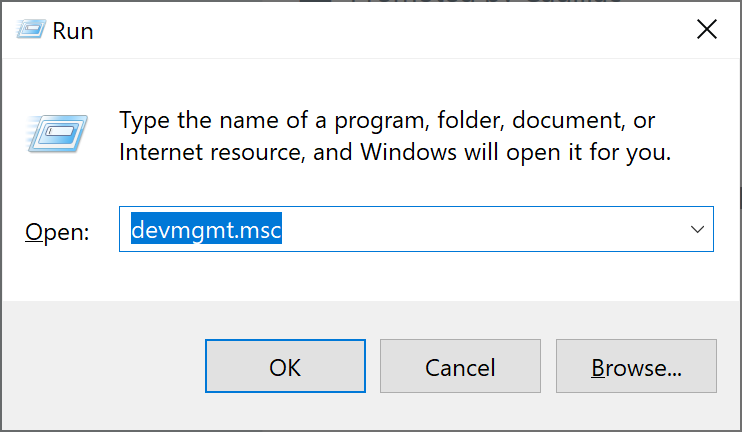
and check if the device INL Retro-Prog is available.

If the device is available, then everything went ok. The installation is complete!
Dumping
Next step: dumping!
But before you begin, let’s take a look, how the manual dumping is working and then I’ll show how my solution is working.
In order to dump a cartridge, disconnect the dumper from the PC if no cartridge is inserted and insert your cartridge. Connect the dumper again.
Next go to the folder host.
There is an application inlretro.exe which will run a lua script, where you can define the cartrdige type, console type, rom size etc. Example of this script is in the folder scripts.
If you want to start a script, use the following command (let’s assume, the script is called export.lua and is in the folder scripts, relative to the exe-file):
inlretro.exe -s scripts\export.lua
But first we need to create a script with needed options.
Next steps are:
1)Create a copy of the file inlretro.lua (you can find it in the folder scripts) and open it with an editor (Notepad++ is the recommended editor, since it can also highlight the code).
2)In the function main look for lines containing local curcart (local variable curcart). You need to uncomment a line beginning with “–local curcart = require ” for the cartridge type you want to dump. For NES you need to know, what kind of mapper is used in the cartridge. For this, check the file http://tuxnes.sourceforge.net/nesmapper.txt.
Let’s say, you want to dump the game “Darkwing Duck”. In the file you can find the line:
Darkwing Duck 128k PRG / 128k CHR V MMC1 (1)
This line says, the mapper you need is mmc1. Therefore the line you need to uncomment is –local curcart = require “scripts.nes.mmc1”.
Just delete the “–” in the beginning. Please comment any other open cart script with “–“. You can also delete all other lines, if you want (in the following example I’ve deleted all other variables curcart).
--cart/mapper specific scripts
--NES mappers
local curcart = require "scripts.nes.mmc1"Next, find the lines containing local cart_console (local variable cart_console) and uncomment the line local cart_console = “NES” because the console type is NES. You can delete all other cart_console variables.
-- =====================================================
-- USERS: set cart_console to the to point to the mapper script you would like to use here.
-- =====================================================
local cart_console = "NES" --includes Famicom
Below this section is the following code for the variable process_opts:
local process_opts = {
test = false,
read = true,
erase = false,
program = false,
verify = false,
dumpram = false,
writeram = false,
dump_filename = "output/darkwing_duck.nes",
flash_filename = "ignore/flash.bin",
verify_filename = "ignore/verifyout.bin",
dumpram_filename = "ignore/ramdump.bin",
writeram_filename = "",
}Since we only want to dump (read = true), you don’t neet to change any line except dump_filename if you want to have another filename for your dump.
Default path is ignore/dump.bin. You can change the path (you will need to create the folder beforehand or make sure it’s automatically created, e.g. if you’re working with bat-files!). In my example, I want to have the file in the folder output.
And the last section is the local variable console_opts:
local console_opts = {
mirror = nil, -- Only used by latest INL discrete flash boards, set to "H" or "V" to change board mirroring
prg_rom_size_kb = 128, -- Size of NES PRG-ROM in KByte
chr_rom_size_kb = 128, -- Size of NES CHR-ROM in KByte
wram_size_kb = 0, -- Size of NES PRG-RAM/WRAM in KByte
rom_size_kbyte = 8 * 128, -- Size of ROM in kilobytes, used for non-NES consoles.Since almost all NES cartridges contain multiple rom parts, you need to specify their size manually.
Here you need to adjust following variables:
prg_rom_size_kb -> this is the size of the PRG rom
chr_rom_size_kb -> this is the size of the CHR rom
Again, let’s take a look at the line for the game Darkwing Duck:
Darkwing Duck 128k PRG / 128k CHR V MMC1 (1)
It says, 128k PRG and 128 CHR, therefore I’ve defined:
prg_rom_size_kb = 128,
chr_rom_size_kb = 128,
Other attributes don’t need to be changed.
Save your script and then run the dumper software with this command (from command line window, from the folder host):
inlretro.exe -s <path to your script><name of the script>.lua
You can also create a bat-file with text like this:
IF NOT EXIST output md output
inlretro.exe -s scripts\nes_dump.lua
pause
This bat file will create the folder output if it doesn’t exist and then will run inlretro.exe with the argument -s and the path to the script nes_dump.lua (it’s in the folder scripts). The command line window won’t be closed after execution (because of pause) so that you can see the results.
Ok, let’s dump!
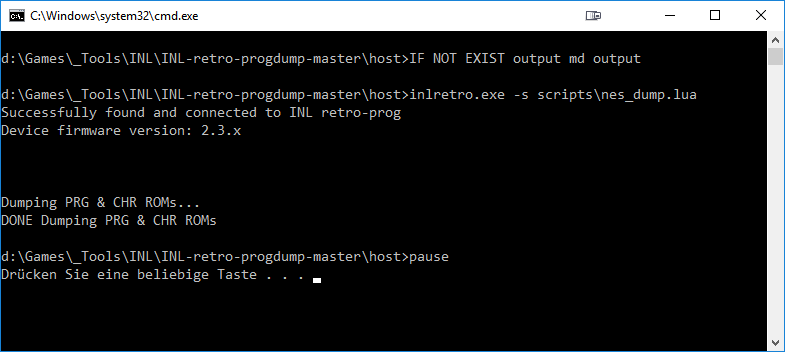
This is the message you get after a successful dump:
DONE Dumping PRG & CHR ROMs
Alternative way
You can also start inlretro.exe and use another script (inlretro2.lua) as an argument. You can specify the console type (-c), the mapper (-m), PRG rom size (-x), CHR rom size (-y) and the ouput file name (-d).
This is the code for the bat-file:
IF NOT EXIST output md output
inlretro.exe -s scripts/inlretro2.lua -c NES -m mmc1 -x 128 -y 128 -d output/darkwing_duck_.nes
pause
The output will look a bit different:
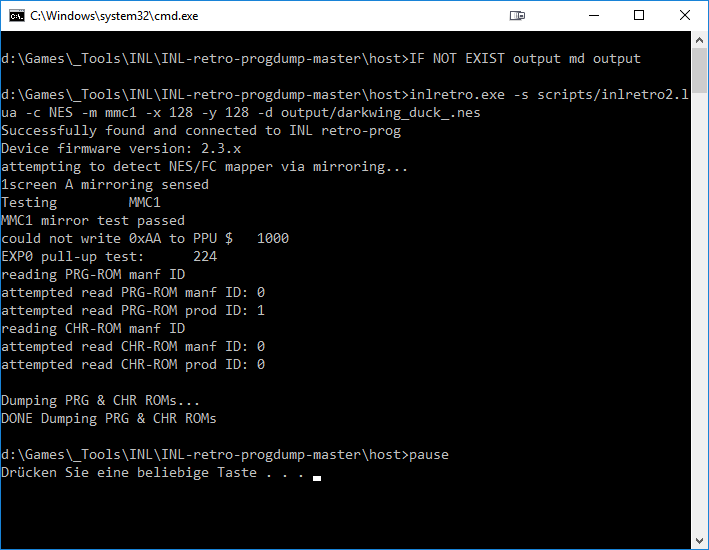
But the result will be the same: your own dump of a NES game! You can test it with an emulator of your choice.
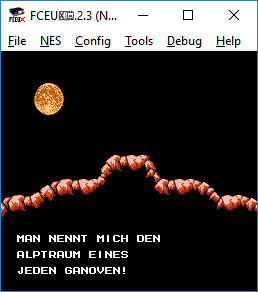
As you can see, the dumper will also add the corresponding header.
Using another application (NESHead) you can check the header information and correct it:
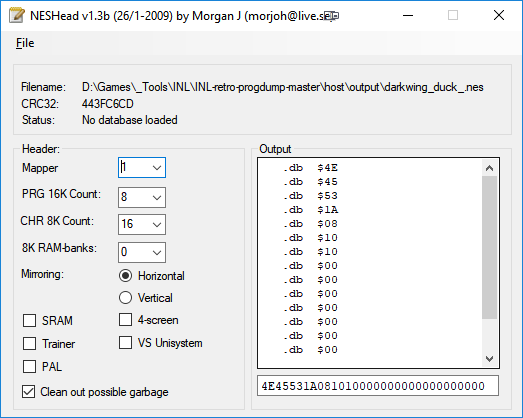
GUI Solution
Now, my own solution looks like this (arekuse.net/apps/inl_starter.zip):
The application allows to choose for the console type, cartridge type. For NES, there is also a database with games where you can check information like mapper name, code or memory sizes.
It will automatically hide not needed settings or scripts.
Make sure you’re using appropriate extensions for dums (e.g. ‘nes’ for NES games).
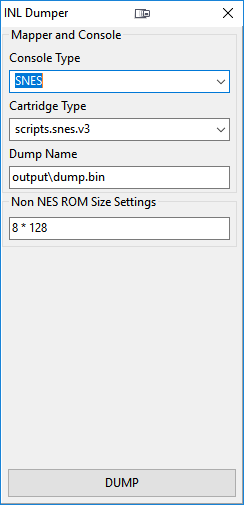
Multiple databases allow to see information about games.
You can also filter for games. Press ESC or clear the edit box to delete the filter:
The application and xml files need to be placed into the host folder. The games in the databases are hardcoded, but xml files can be edited, if they contain mistakes. Reading all game names from xml will be implemented (XPath is just too slow for this purpose).
This is a simple gui (written in Lazarus) where you can set all needed options and values and it will automatically create a script (scripts/export.lua) and run it.
In this application you can choose the console type, the cartridge type, define the sizes and file name.
Databases
The current version has 3 databases. Different versions of games are also included. You can search in the list, or filter, then click on the game in the list. The information will be loaded. You then can also change the version of the game. If only one version exists, the choice list will be disabled. Use the shown information to input data needed for dumping. Not all games are supported by the dumper!
NES database (based on the xml from http://bootgod.dyndns.org:7777/)
SNES database (based on this site: https://jensma.de/snes__/)
Genesis/Mega Drive database (based on this site: https://raw.githubusercontent.com/libretro/libretro-database/master/metadat/no-intro/Sega%20-%20Mega%20Drive%20-%20Genesis.dat)
N64 Database
GBA Database
GameBoy Database

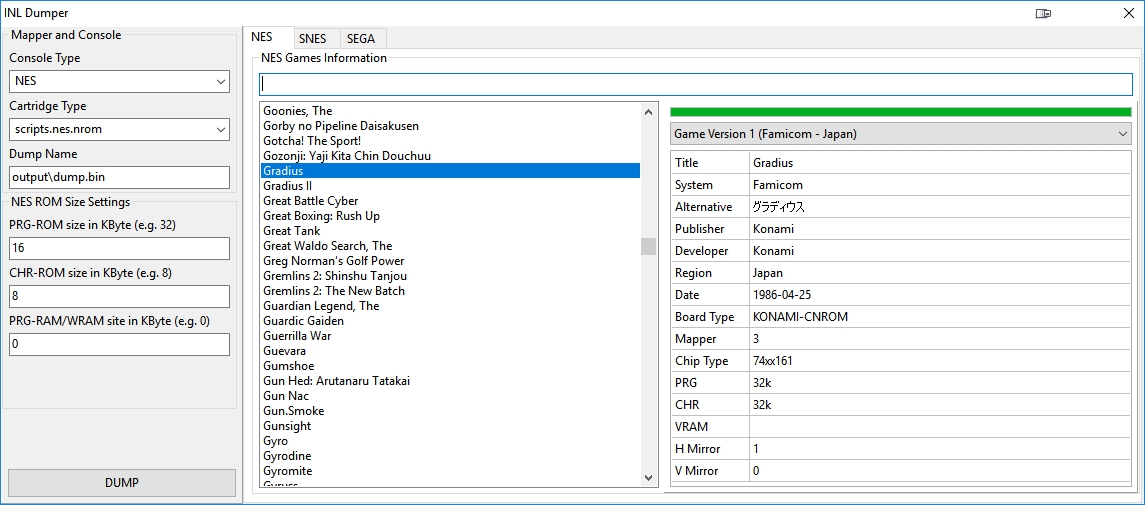
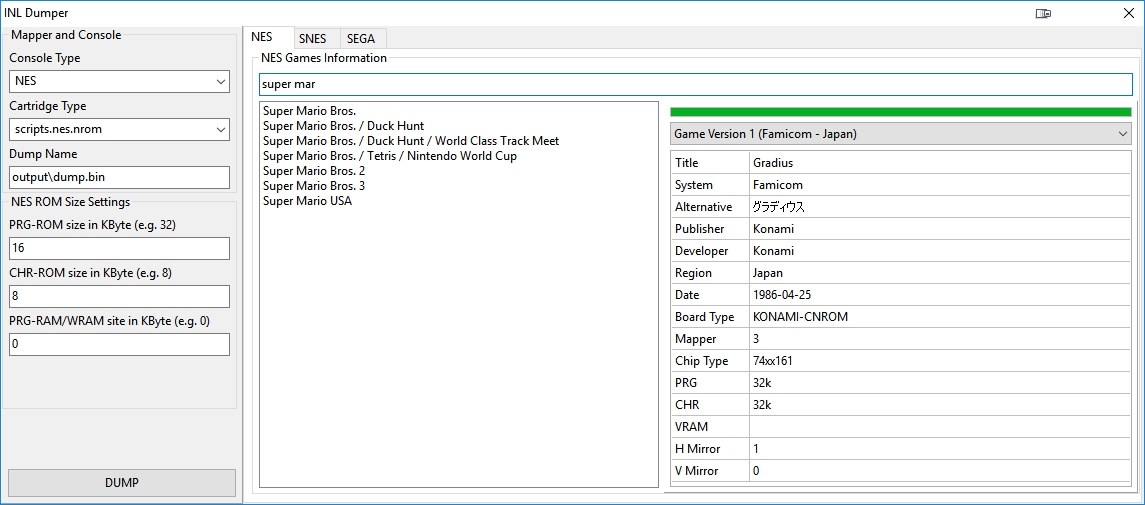
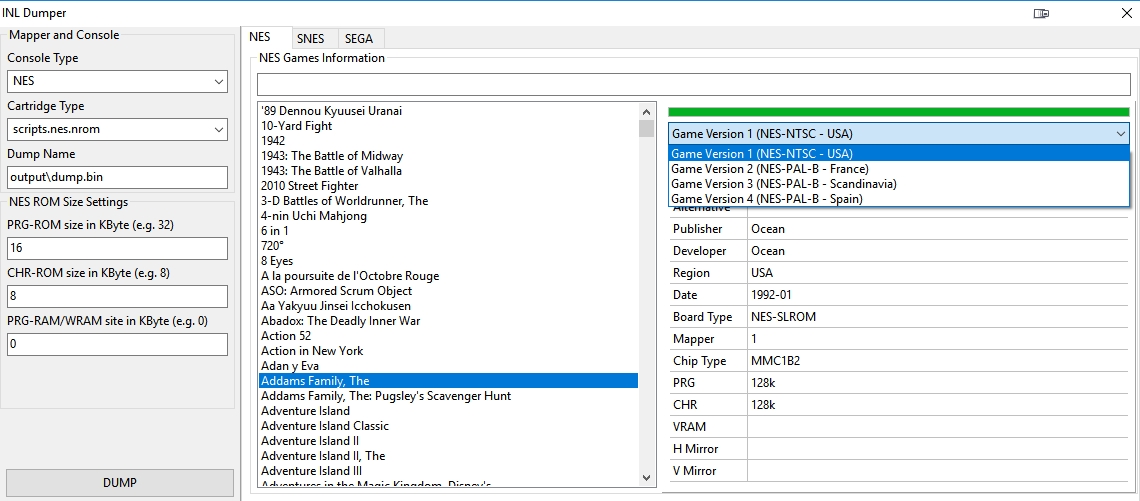
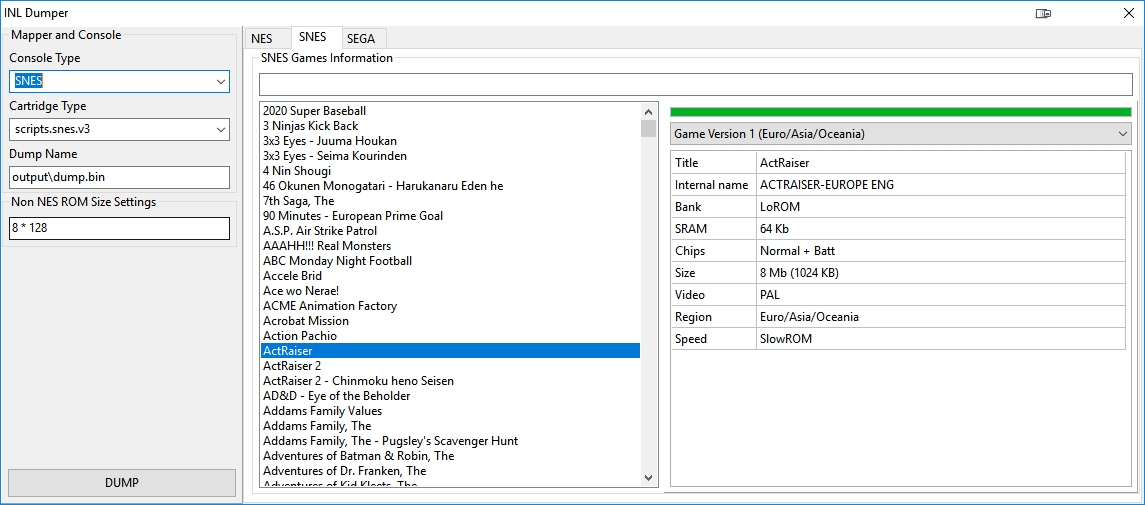
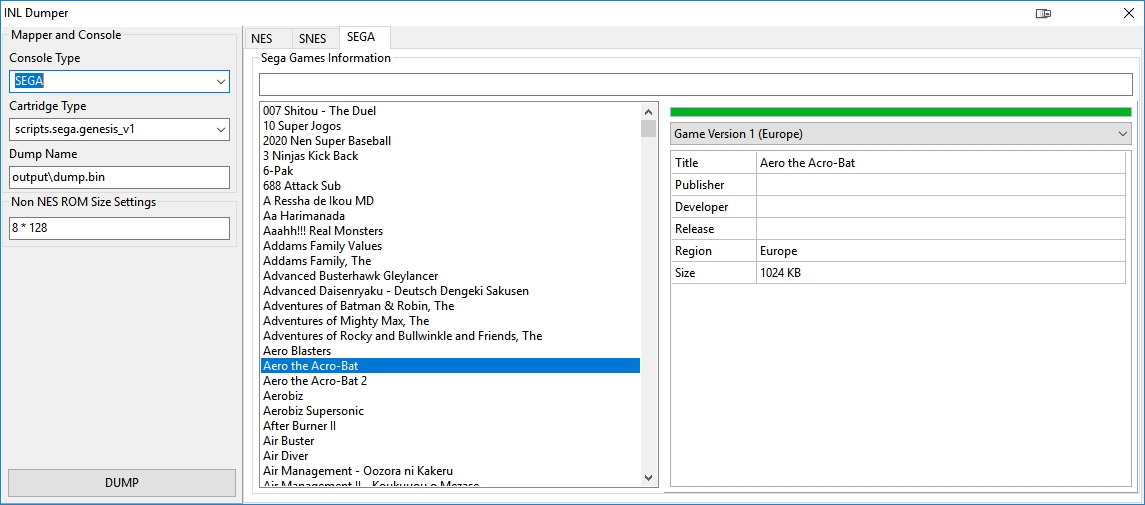
Help I am trying to dump a cart but do not know what it is using I can see 512 unrom on pcb but other than that no clue.
Hi Ryan, what is the name of the game? Can you send me a picture of the pcb to tristamson@gmail.com?
How to a N64 dump please ?
For example MarioKart64 with 12 582 912 octets ?
Hi, don’t have any N64 games. Have you tried choosing console type “N64”, cart type “scripts.n64.basic” and size settings: 12582912?
Hi! I’m trying to dump a NES game that isn’t on the GUI’s list. It’s a multi-cart named Super 190-in-1 (http://www.videogameobsession.com/videogame/hk/nes190.htm) Can you give me some pointers as to what parameters should I use? I tried some random configurations but all I get is that the emulator loads the menu with sound and the video is glitched and unable to load any of its games. Thanks!
Hello Emilio, in order to dump it, you need to know which mapper is used in it. Multi games carts can use some non official or unknown mappers, therefore I cannot help you here. For all official games the database can be used.
Or you can try all available mappers…
Hi Emilio
I have been looking to get this rom desperately a while ago… Were you able to dump the game properly ?
I was willing to try to buy the device and try to dump it myself but then asked an expert and he told me since the mapper is unknown it might be very difficult. He also pointed out that the mapper from the menu might be a different one from the part that runs the games.
Please let me know if you know anything else or if you were able to dump it properly I would really like to get the file !
Thanks
yan.b.luthier@hotmail.com
This guide turned what I thought would be a multi-day ordeal into an afternoon project. Much appreciated!
Any suggestions on dumping DMG ROMs? Everywhere I’ve looked only does GBC or GBA.
Hi, I’ve added GB database. I’ve tested it, the DMG dumping is working.
I’ve gotten a few working with the GB database, but it only occasionally works when the game uses either MBC3 or MBC5. Is there a different script I should be using? romonly crashes immediately, and MBC1 freezes after the first screen.
Disregard the last comment. I figured out what I was doing wrong (entering bit size instead of byte).
Is there a way to dump the Super Mario Bros / Duck Hunt cart? It appears to use the 74161/32 (66) mapper.
Interesting question, I don’t have the game unfortunately. I would just try every rom type. Sizes are PRG 64, CHR 16, VRAM 0.
Is there an MMC6 mapper out anywhere? I’ve been trying to dump my copy of StarTropics, but none of the other mappers currently included appear to work.