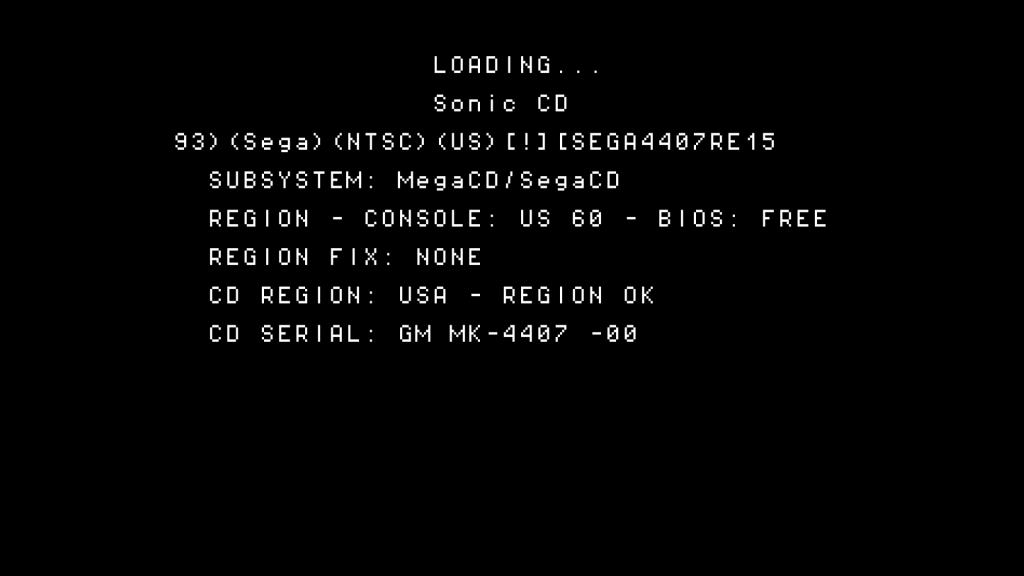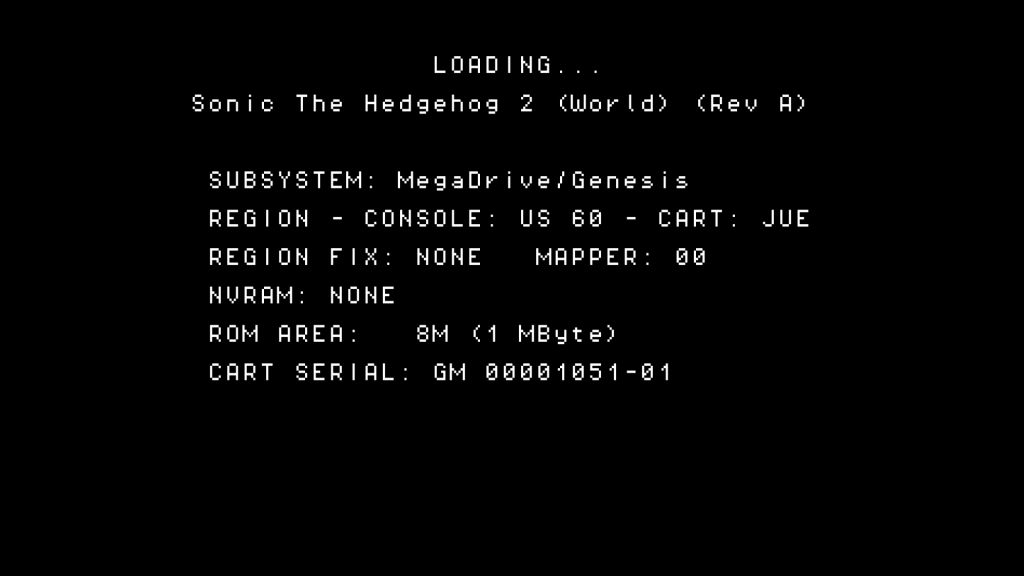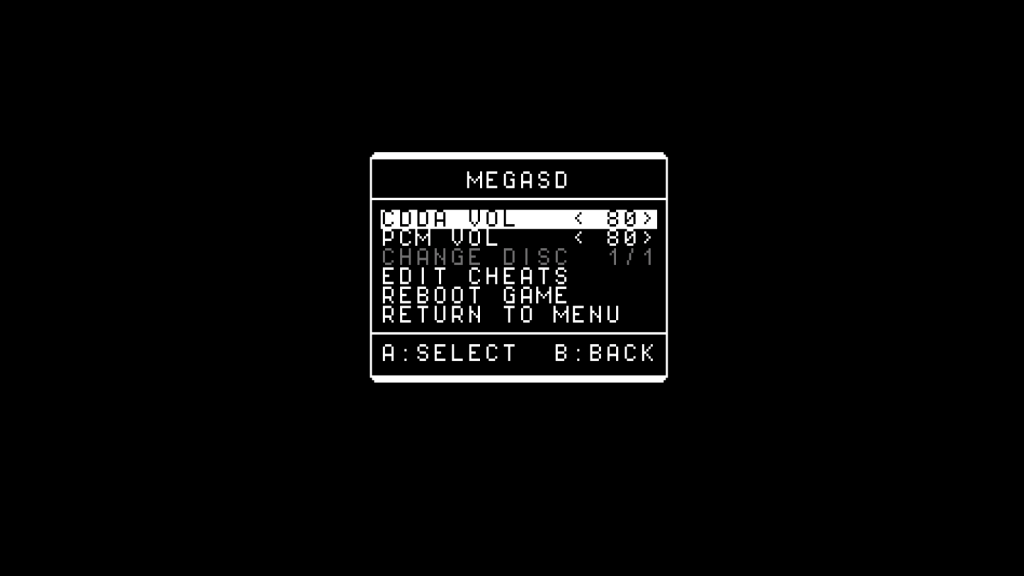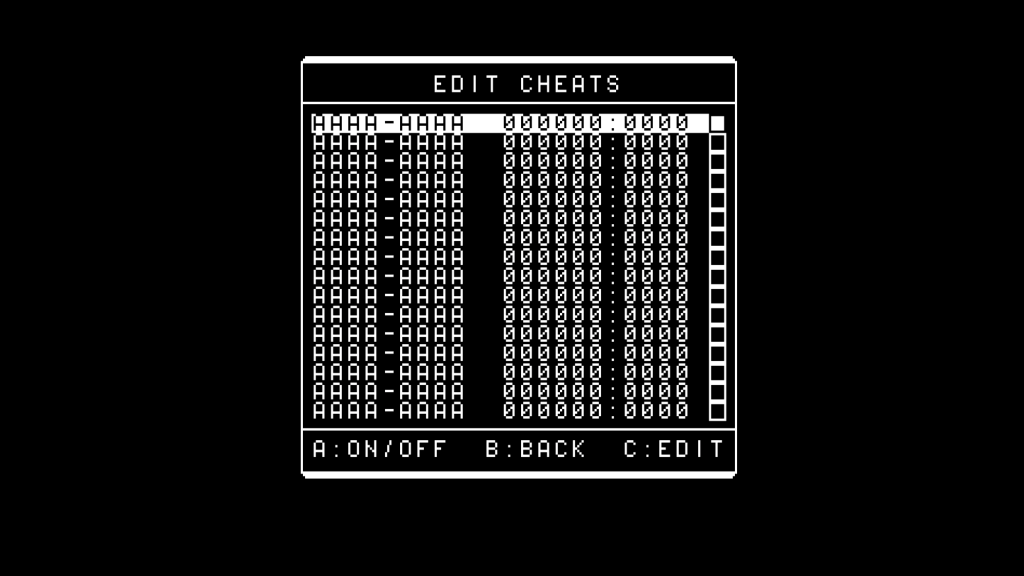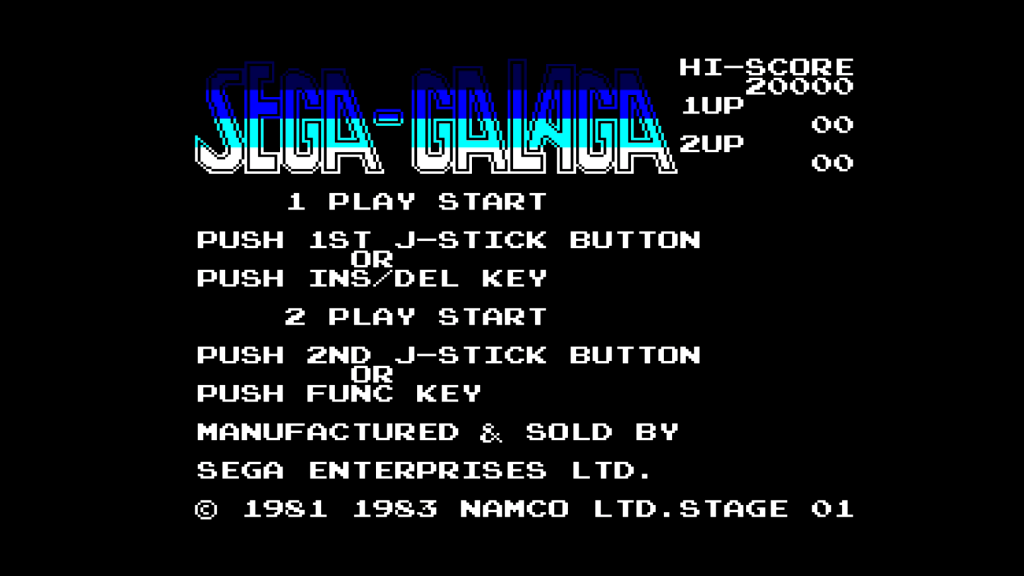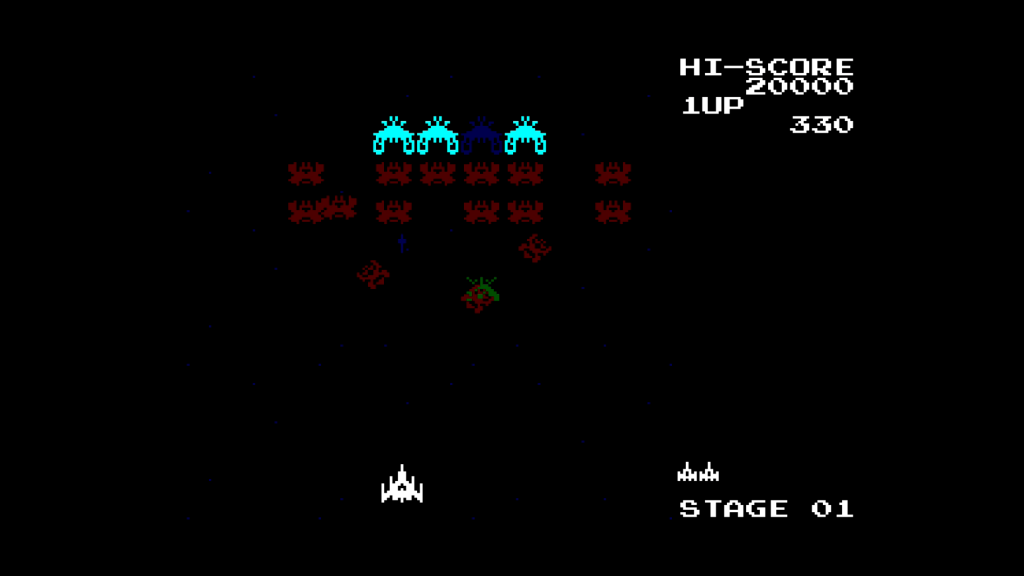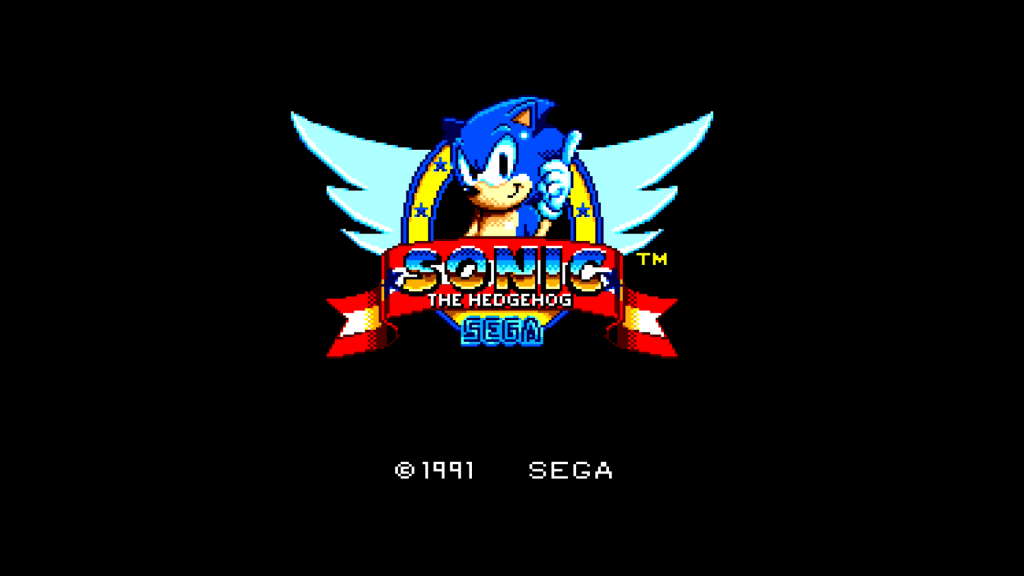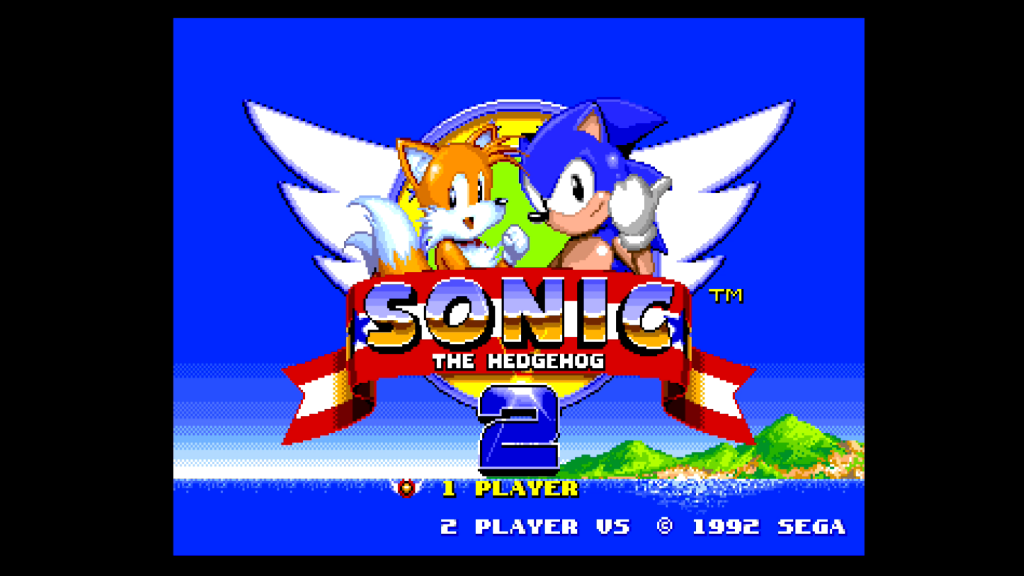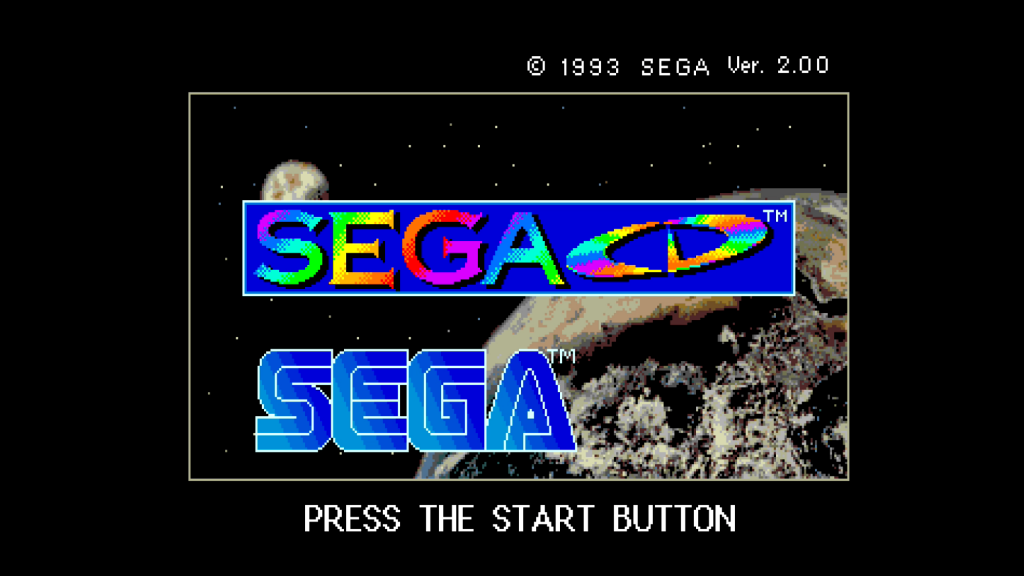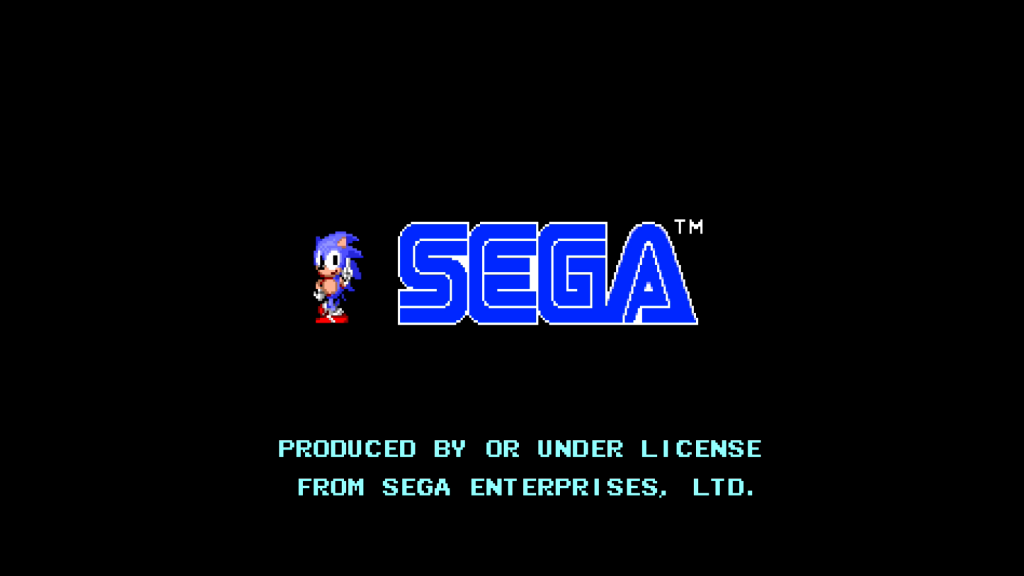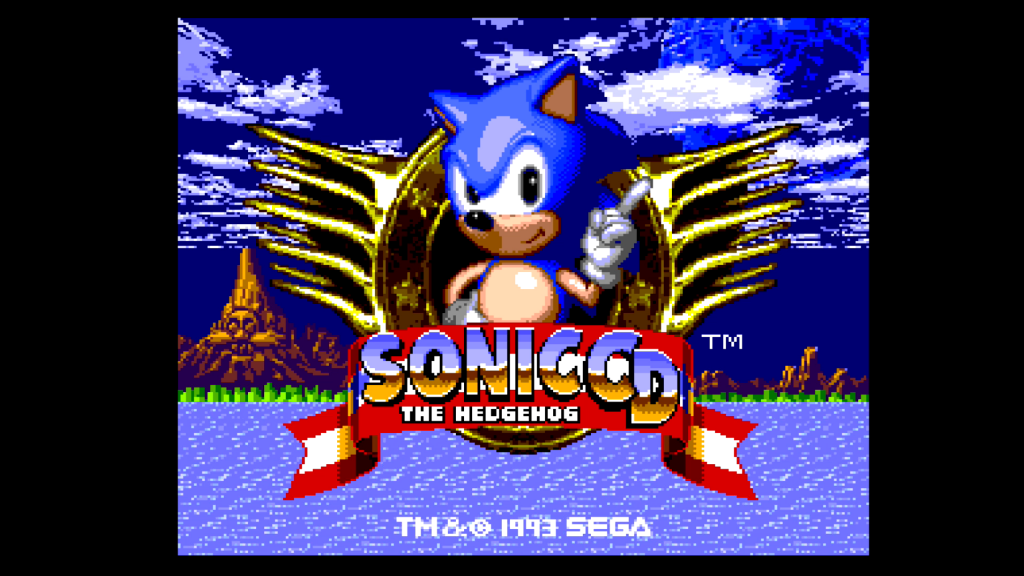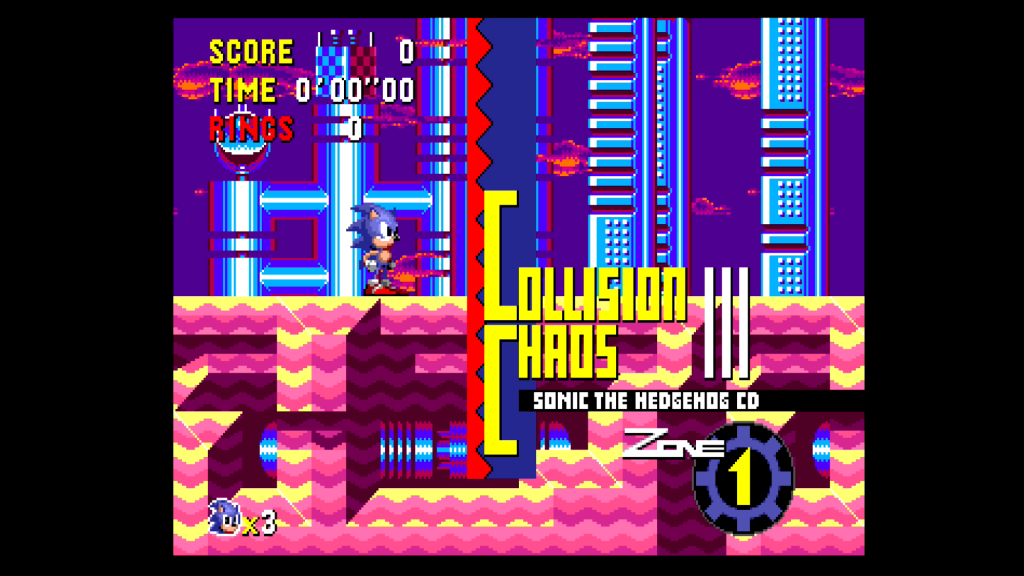What is MEGA SD?
Mega SD is the newest flash cartridge for Sega Genesis and Sega Mega Drive, which allows you to play games on original hardware and clones by loading roms on the Micro SD card. This flash cartridge supports following platforms:
- SG-1000 (only on supported hardware, like Mega SG)
- Sega Master System / Mark III
- Sega Genesis / Sega Mega Drive
- SEGA CD / MEGA CD (without additional add-on)
- 32X (with the adapter)
Support for all this is available thanks to the FPGA implementation inside the cartridge. Apart from the support for every single game in the library (even Virtua Racing is supported!), the whole SEGA CD hardware is fully implemented in FPGA and you can load ISO files with games for SEGA CD without the need of the real hardware. This is the main difference from the carts like Mega Everdrive.
Other Specs
- Builtin FM audio core for Sega Master System games
- Quick Save State for Genesis/Mega Drive
- Normal saves for Genesis/Mega Drive for games which utilise such
- Built-in Game Genie for Genesis/Mega Drive
- Support for Virtua Racing
- Suppots micro SDs up to 400 Gb
- Backup RAM per game for MEGA CD/SEGA CD (automatically saved to microSD)
What’s inside the box?
Inside the box you will find a paper manual and a flash cartridge.
What you will need?
A microSD for firmware updates and for your ROMs and ISOs.
The whole library could fit onto a 256 Gb Micro SD but 400 Gb is recommended, if you also want to play other variants of games.
Buttons
There is one physical button on the right side (below the microSD slot). It has several usages:
- for Mega Drive/Genesis: single click – no action, long press – go to the main menu
- for Master System / Mark III: short press for pause and long press for reset to the main menu
- for SG-1000: long press for reset to the main menu
- for 32XCD and Mega CD: cycle through discs and long press to go to the main menu
First usage
Beside roms, you will also need BIOS files for Mega CD. ROMs can be found in the Internet or you can create your own dumps using Retrode or INL dumper.
After start, you will be greeted by a splash screen:
After that you will get to the main menu, where you can see navigate and choose games. If names are too long, they will be scrolling:
After you start a game a quick load window will be shown (for Sega Master System and SG-1000 it will disappear very quickly):
E.g.
MicroSD preparations
So:
1)Format a microSD (both FAT32 and EXFAT is supported) and put your games into a folder. For Mega CD it is recommended to put every game into a separate folder and I also recommend splitting the folder into two subfolders (A-M and N-Z) to make the loading process faster.
2)Do not forget to put Bios Files into a folder named BIOS (in the root folder). There are BIOS files for all three regions (NTSC, PAL and Japan). You can configure all three of them in the settings, so for each region an appropriate file is used. You can find such files here.
3)Put each Mega CD game into a separate folder. You need to have games in BIN format with CUE files. For games with multiple discs, name the files so that they can be automatically sorted accordingly.
Main Menu
- Press UP and Down to move the cursor up and down (select game)
- Press Left and Right to scroll pagewise
- A: select the game and start it or accept, confirm in the menu
- B: go to previous folder or cancel in the menu
- C: call the main menu
Settings
- Boot to last game: when enabled, after power on the last loaded game will be automatically loaded. If you want to bypass this, press and hold Start or physical button during booting.
- Auto region fix: automatically detect and correct the region needed by the game.
- In-Game reset: enable the in-game reset by holding Up + Start
- In-Game menu: enable the in-game menu by pressing Up + Start
- Game load reset type: HARD is better for 32X or FPGA consoles, but it always show the license screen. For Analogue SG keep it enabled.
- Per game CD backup RAM: store the internal backup ram and backup cartridge ram for every game in a separate file, otherwise they will be saved in a single file (MEGASD.SRM).
- Select CD BIOS: choose a bios file for each region
- Emulate seek time: some game need this option enabled, otherwise it will emulate the real seek time of the emulated CD drive.
- Enable Master System FM: enable the emulation of the FM sound for Master System (enhanced sound).
- CDDA audio volume: volume for CD audio
- RF5c164 PCM volume: adjust the PCM chip volume. Don’t set it above 80%.
- RF5C164 PCM lowpass filter: enable the filter to make the console sound more like original
- Disable UI Sounds: disable the sound effects in the main menu
- Reset to default: reset all settings to default
- About: see the information about the flash cartridge
- Version: see the version of the firmware and the serial number.
In Game menu
For Mega CD / Sega CD and Genesis / Mega Drive there are in-game menus. You can open them by pressing shortly UP and Start.
For Mega CD / Sega CD following options are available:
If more than 1 disc is available, you can change them in the menu. From here you can also adjust volume, restart game or go back to the main menu.
For Genesis and Mega Drive: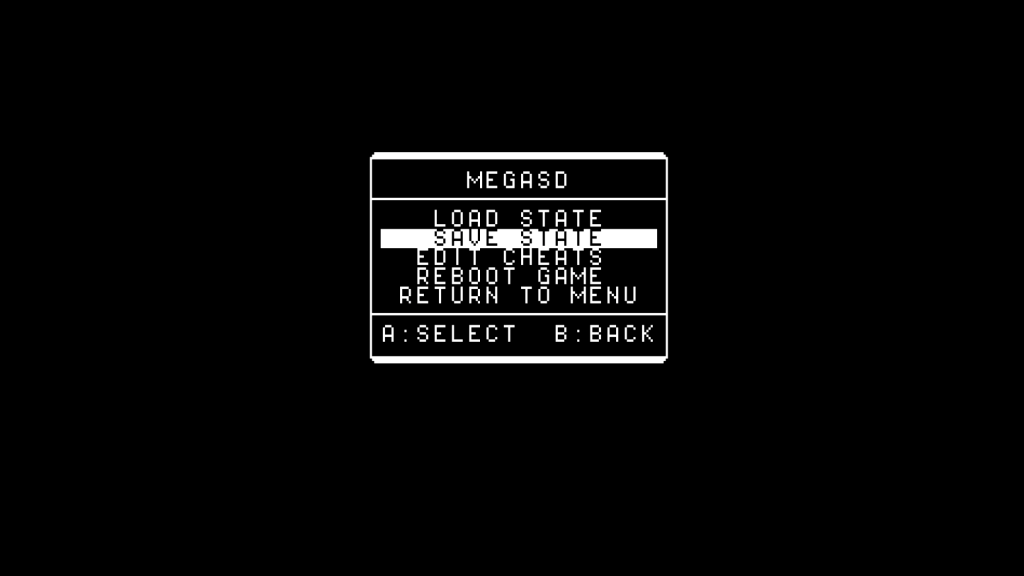 For Genesis / Mega Drive, you can use 8 slots for save states.
For Genesis / Mega Drive, you can use 8 slots for save states.
If you want to use Game Genie cheats, choose “EDIT CHEATS” and insert the code for the game. Enable and disable with A button.
Resetting to the main menu
Press and hold Up and Start. Unfortunately you will be in the root folder but you can always load the last loaded game from the upper position.
Updating
You can update the internal software by downloading the latest software. In order to do it, you will need to know your serial number (it’s on a sticker on the back side, behind the shell).
In order to update, download the update, unpack it and put the file with the extension “upd” into the root folder. Turn on the console and after the splash screen another message will appear with the question if you want to update. Press A to update and B to cancel and continue to the main menu.
During the update don’t turn off the console. There is a progress bar and the whole process will take about 1 minute to complete.
Supported platforms
SG-1000 (only on hardware, which supports it, like Mega SG)
Sega Master System
Sega Mega Drive / Genesis
Sega CD / Mega CD
32X (with real hardware)
—
32XCD (with MSDEXP adapter)
—
Adjustments for Analogue Mega SG
For Analogue SG you need to adjust some settings:
1)In MEGA SD main menu set reset type to HARD
2)In Mega SG menu in Audio activate “enable cartridge & cd audio” and uncheck “automatically enable cd audio”.